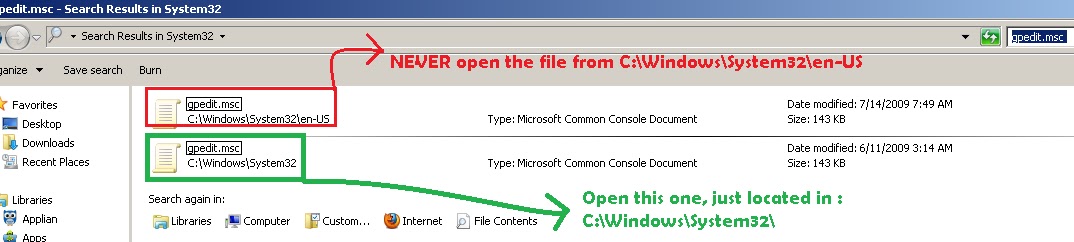Do you have a feeling that someone tried to access your computer when you stepped out for a lunch or quick coffee break? Perhaps your colleague or the person sitting in the next desk tried to log in or play something wicked on your computer while you were away for a quick session.So, how do you know if someone tried to access...