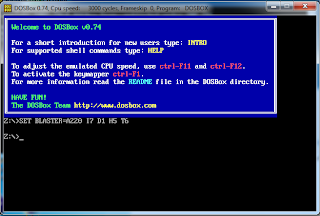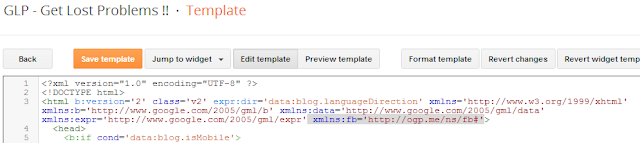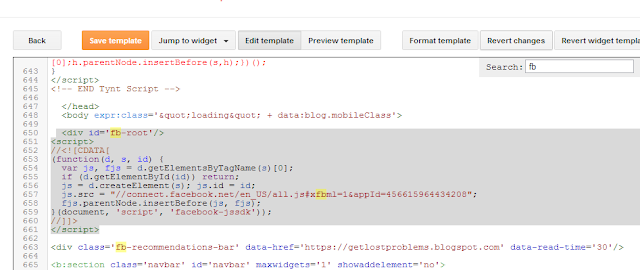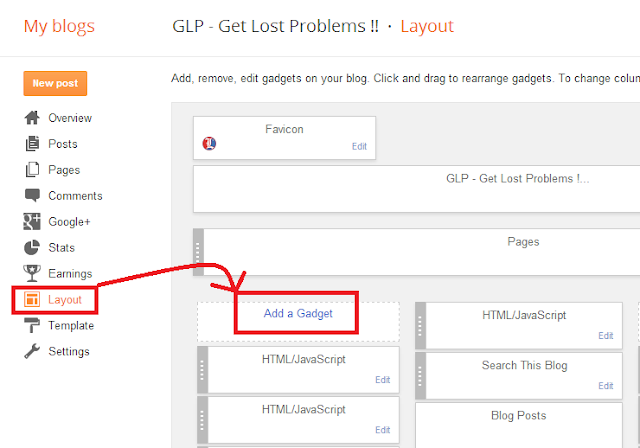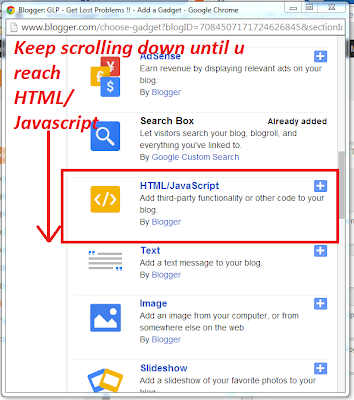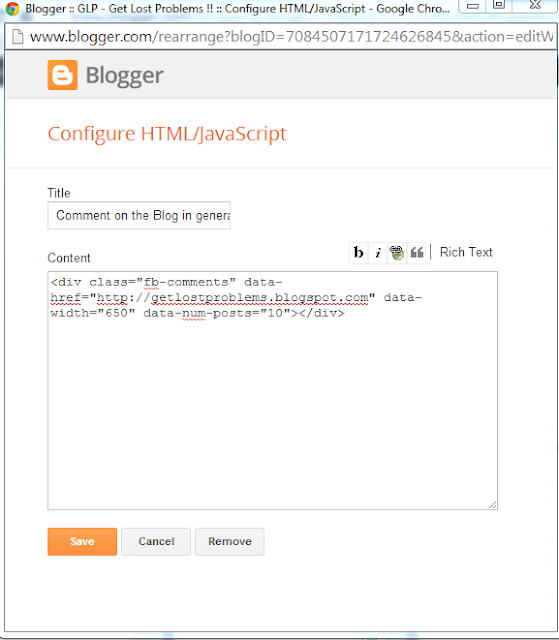I discovered a hot new tool to unblock Youtube videos from country based blockades. I know more than just a few of us have seen the infamous "This video is not available for your country" sign more than once in this lifetime. Oh well, we've found a way around that using Proxy Server & Software earlier.
But the tool that I speak of today is amazing. When u use a proxy, it changes the IP address of your entire computer or browser. It can make browsing drastically slow and irritating. Even YouTube videos will stream much slower then. This tool however, does not compromise speed at all.
Well lets not keep you waiting. You must be eager to use it. Go ahead and install this plugin in your Mozilla Firefox. I bet you'll like what u see ;)
>> Okay Now Click me to go to that page <<
[Fb Comments have been disabled for this post since this is not a formal post, but a micro blog post...okay its more like a mini blog post .. whatever :P]
Comment away with the comment box though!
Your Feedback = Cool things later = More Problems Solved!
But the tool that I speak of today is amazing. When u use a proxy, it changes the IP address of your entire computer or browser. It can make browsing drastically slow and irritating. Even YouTube videos will stream much slower then. This tool however, does not compromise speed at all.
It delivers a stunning performance with no lagging at all.+ There is no hassle of finding the correct country> Changing settings and all those troublesome things. Now u can Just install a small plugin and enjoy. The "This video is not available for your country" will go away to be replaced with a smiling face.
Well lets not keep you waiting. You must be eager to use it. Go ahead and install this plugin in your Mozilla Firefox. I bet you'll like what u see ;)
>> Okay Now Click me to go to that page <<
[Fb Comments have been disabled for this post since this is not a formal post, but a micro blog post...okay its more like a mini blog post .. whatever :P]
Comment away with the comment box though!
Your Feedback = Cool things later = More Problems Solved!